Users of X are scrambling to adjust their settings following the rollout of the platform’s calling feature, which sparked concerns about privacy. With IP addresses potentially being visible during calls, many users are seeking ways to safeguard their privacy. Here’s how you can turn off this feature and enhance your call privacy on X.

Disabling Calls on X Altogether
If you prefer not to receive calls on X at all, you can disable this feature in just three simple steps:
- Navigate to your direct-messages tab.
- Click on the settings icon located in the top-right corner.
- Locate the “enable audio and video calling” button and toggle it off.
By following these steps, you can effectively prevent incoming calls on X, providing an added layer of privacy.
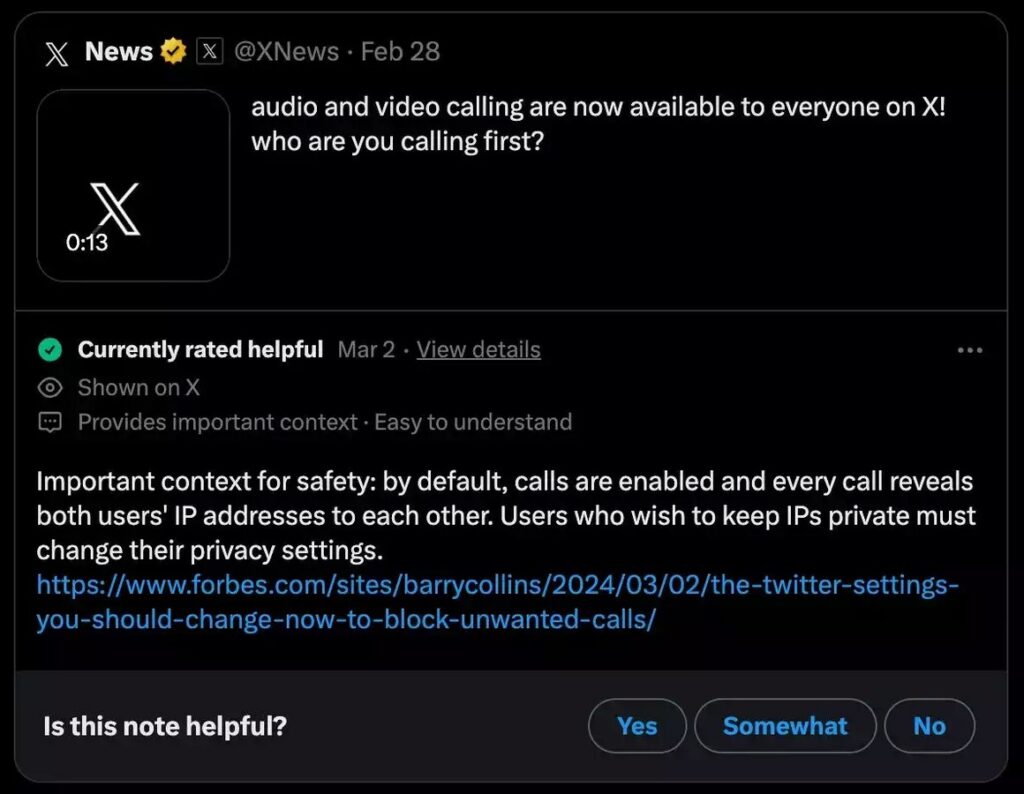
Enhancing Call Privacy
For users who still wish to utilize X’s calling feature while maintaining privacy, an enhanced call privacy setting is available:
- Head to your direct-messages tab.
- Click on the settings icon in the top-right corner.
- Ensure that audio and video calling are enabled.
- Find the “enhanced call privacy” button and activate it.
Enabling this feature on X masks your IP address during calls, offering heightened privacy protection. Additionally, you have the option to control who can call you based on various criteria, such as whether you follow them, their presence in your address book, or their verification status.
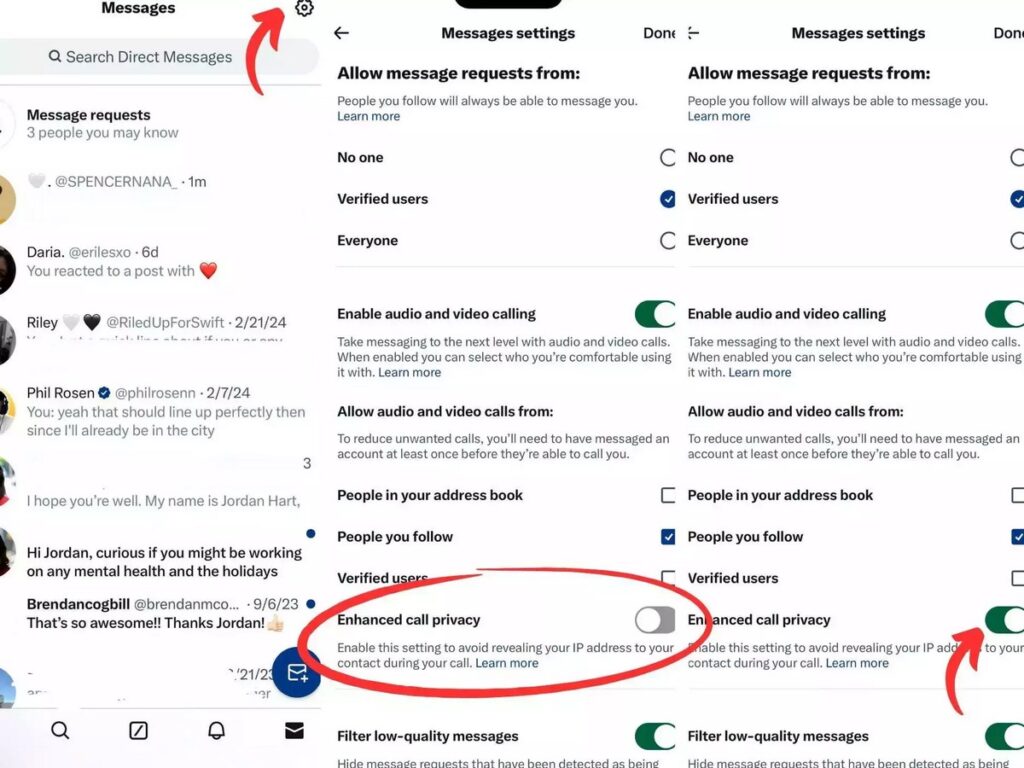
By utilizing these privacy settings, X users can enjoy the benefits of the calling feature while mitigating concerns about privacy and security.


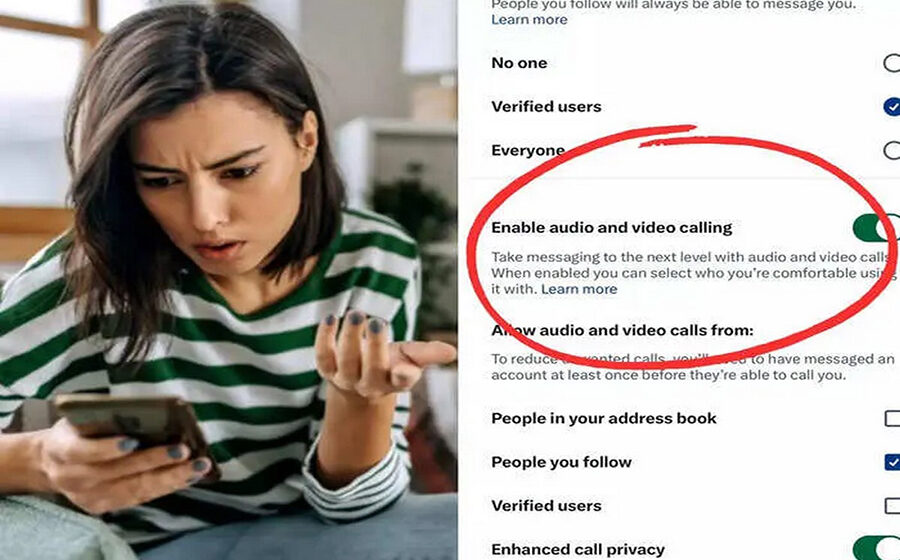
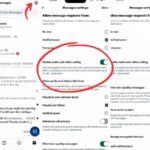
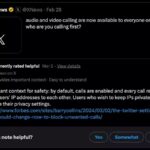
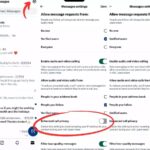
Leave a Reply